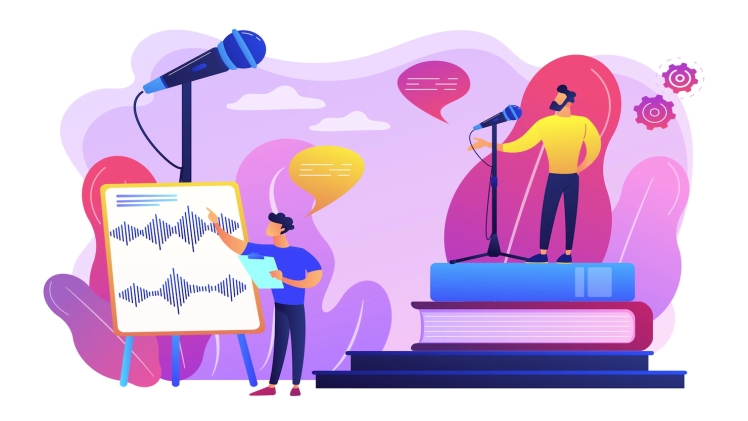One of the most important parts of any video is the sound; after all, we use our ears to listen. Adding a voice recording to your video will help to make it feel more personal and unique.
There are many reasons why you should add a voice recording to your videos, and in this article, we will walk you through the steps you need to take in order to add sound to your video with the help of an online audio recorder.
Why Should You Use Voice Recordings in Your Videos?
Have you ever wondered why you would need a free voice recorder in the first place? Here are some of the reasons why you should consider adding voice overs to your video content:
1. Customer Engagement
Voice recordings generated by an online sound recorder can help you build trust with your audience, which will increase your conversions. You’re going to be talking directly to them and that gives you a chance to let them know more about your product or service.
When people hear someone’s voice, they feel like they are getting information from a real person and not just another robot trying to sell them something online. It also helps if you make it sound like the person isn’t reading off of cue cards because then it will seem like they actually mean what they are saying!
2. Uniqueness
The voice recording can also help make your video more unique. If you don’t want to spend time finding the perfect background music for your video, then having a voiceover is a great way to go.
This will be especially helpful if you’re new to creating videos or just not very good at it yet. You can focus on learning how to use an online voice recorder and editor instead of searching for royalty-free music tracks that fit with what you’re trying to say in your video.
3. Effectiveness
Sometimes, voice recordings can help you get your message across much better than a simple video. Instead of relying solely on visuals to demonstrate how your product works, you can record a narration to go along with it as well in order to make sure that your message is clear.
How to Use a Voice Recorder Online
If you are looking for a tool to help you in the voice recording process, we have just the voice recorder online for you: Flixier.
That’s what you need to do to be able to use Flixier as a free online audio recorder:
1. Record
Start your voice recording by selecting the Get Started button above, then close the media selection pop-up and hit the record button. Select the Audio option to record your voice.
Allow Flixier to access your microphone from the browser pop-up, then click the red button to begin recording. To end your recording, click the Stop button. Make sure everything sounds good, then click the Save button to add it to your Flixier Library.
2. Edit
Drag your newly created recording from the Library to the Timeline. You may cut your audio by dragging the playhead around and using the Cut button. From the right side menu, you may add an Equalizer preset or make a transcript of your voice recording by right clicking on it and selecting the Generate Subtitle option.
3. Download
When you’re satisfied with your audio editing, click the Export button in the upper right corner. Choose Audio from the drop-down menu, then click Export and Download to save the voice recording to your computer.
Those are all the steps you need to take. Are you ready to start recording?